CREATING A NEW AD ACCOUNT IN META BUSINESS MANAGER
- umoglobalworldtech

- Jan 25, 2024
- 2 min read
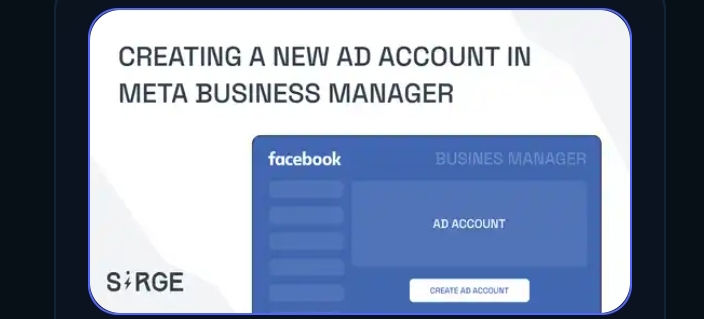
Meta Business Manager, formerly known as Facebook Business Manager, serves as the central hub for managing advertising activities across Meta platforms such as Facebook, Instagram, Messenger, and Audience Network.
To effectively advertise on these platforms, businesses need to set up ad accounts within Meta Business Manager.
Here’s a step-by-step guide on creating a new ad account in Meta Business Manager:
Step 1: Access Meta Business Manager
Log in to your Meta Business Manager account. If you don’t have one, you can easily create it by visiting business facebook com
Ensure that you have administrative access to the Business Manager account, as only admins can create new ad accounts.
Step 2: Navigate to Ad Accounts
Once logged in, navigate to the Business Settings by clicking on the gear icon located at the top right corner of the screen. From the drop-down menu, select 'Ad Accounts' under the 'Accounts' section.
Step 3: Add a New Ad Account
In the Ad Accounts section, click on the '+ Add' button to create a new ad account. A dialog box will appear where you need to input details for the new ad account.
Step 4: Enter Ad Account Details
In the dialog box, you will be prompted to fill in information for the new ad account. This includes the ad account name, time zone, and currency. Ensure that you provide accurate information as it will affect how your ads are displayed and billed.
Step 5: Assign People and Set Permissions
After entering the details, you will have the option to assign people to the ad account and set their permissions. Assign individuals who will manage the ad account and specify their roles based on the tasks they will perform. Roles range from Admin, Advertiser, Analyst, to Employee, each with varying levels of access and control.
Step 6: Confirm and Create
Double-check all the information provided for accuracy. Once everything looks good, click on the 'Create Ad Account' button to finalize the process. Meta Business Manager will create the new ad account, and you will be redirected to the Ad Accounts section where you can see the newly created ad account listed.
Step 7: Verify Ad Account
After creating the ad account, it’s essential to verify it to ensure smooth operation. Meta may require you to confirm your identity and provide additional business details for verification purposes. Follow the prompts to complete the verification process if necessary.
Step 8: Set Up Payment Method
Before you can start running ads, you need to set up a payment method for the ad account. Navigate to the ad account settings and choose the 'Payment Settings' tab. Follow the instructions to add a payment method such as credit card or PayPal.
Step 9: Start Advertising
With the ad account created, verified, and payment method set up, you are now ready to start advertising on Meta platforms. You can create ad campaigns, target specific audiences, and track performance directly from Meta Business Manager.
Conclusion
Creating a new ad account in Meta Business Manager is a straightforward process that enables businesses to effectively manage and optimize their advertising efforts across Meta platforms.
By following these steps, businesses can establish a solid foundation for running successful ad campaigns and reaching their target audience effectively.



Comments